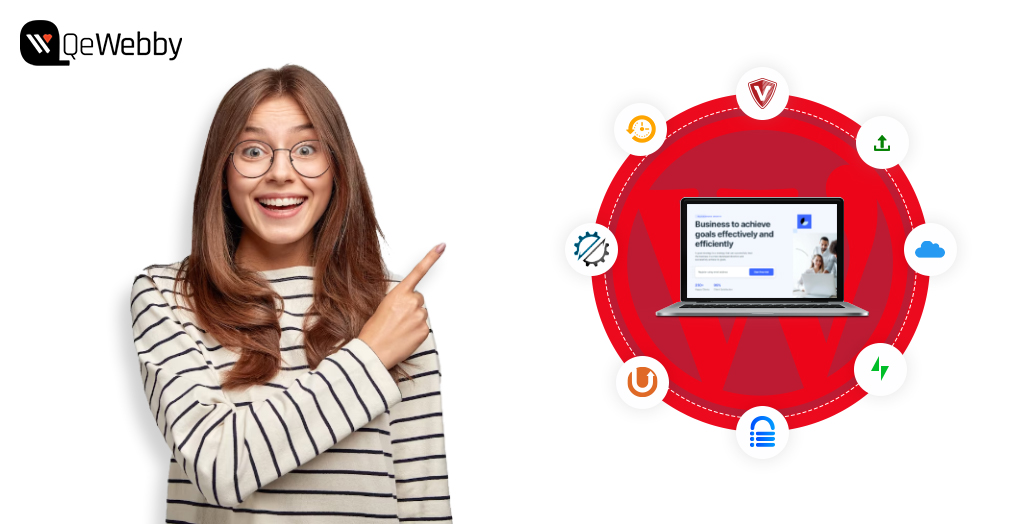
Websites are a business’s lifeline, and these online entities’ vulnerability should never be underestimated. Without comprehensive WordPress backup measures in place, website owners expose themselves to a multitude of risks that could result in irreversible damage. This comprehensive blog post delves into the intricacies of website backups, shedding light on their pivotal role in fortifying your WordPress site against potential disasters.
Let’s start right away!
As a prudent WordPress website owner, you need to have a clear understanding of the diverse risks that can potentially impact your digital endeavors. By recognizing these risks, you can adopt a proactive and responsible approach toward safeguarding your online presence.
Potential Risks of Not Having a Reliable Backup Solution
Data Loss
Recent studies at IBM found that specific industries like healthcare, financial, pharmaceutical, and technology face the most significant challenges when it comes to data breaches.
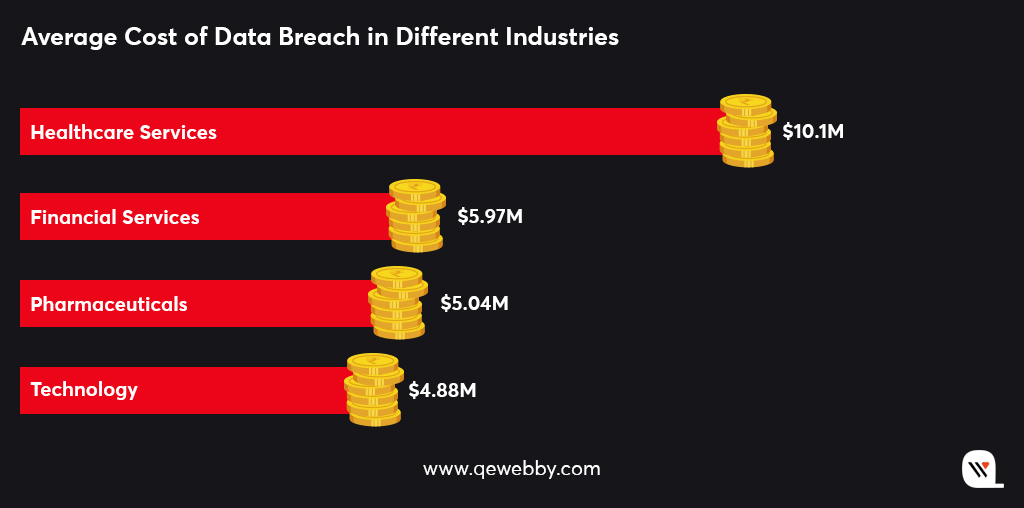
Data loss incidents are not uncommon in the digital landscape, with human errors, software glitches, and hardware failures being prominent culprits.
Human errors can occur in the form of accidental deletion of critical files or content, unintended modifications that render the website dysfunctional, or mishandling during website migrations or updates.
Similarly, software glitches, including conflicts between different plugins or themes, can result in data corruption or loss. Hardware failures, such as disk malfunctions or server crashes, which pose additional risks to the integrity and availability of your website’s data.
Cyber Attacks
Research by Databaraccks, reveals cyber attacks have been the primary reason for data loss over human errors and hardware failure.
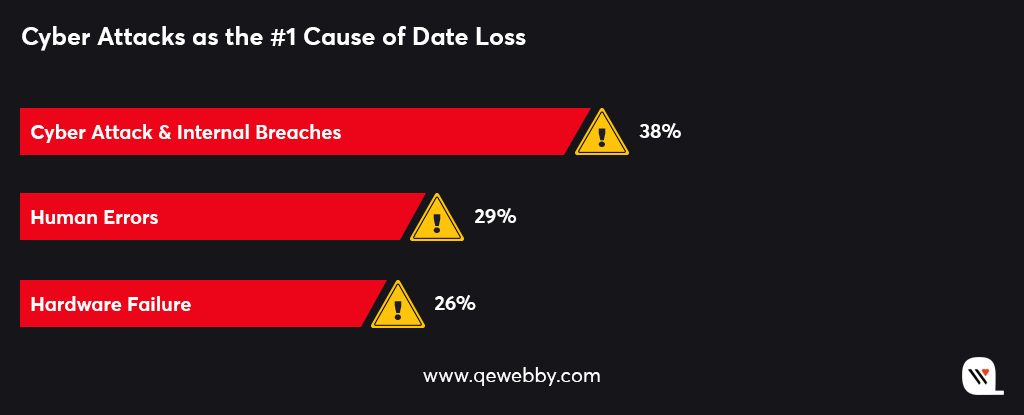
Cyber attacks not only result in the theft of sensitive information but also disrupt website functionality, compromise customer trust, and lead to financial losses.
Cyber attacks continue to evolve in sophistication and frequency, making it crucial for website owners to prioritize backups as an integral part of their security measures.
Difficult Updates
When updates are released, there is always a risk of compatibility issues or unexpected conflicts arising between different components of your website. These conflicts can lead to errors, broken functionality, or even website crashes.
Furthermore, updates are not immune to human errors. It is possible to mistakenly update the wrong version of a plugin or accidentally delete critical files during the update process. Without a backup as a safety net, these mistakes can have severe consequences, causing data loss, website downtime, and potential damage to your online reputation.
Without a reliable backup solution, you may find yourself in a difficult position if your website falls victim to a security breach due to outdated software. Here are some of the reasons that prove your software to be outdated:
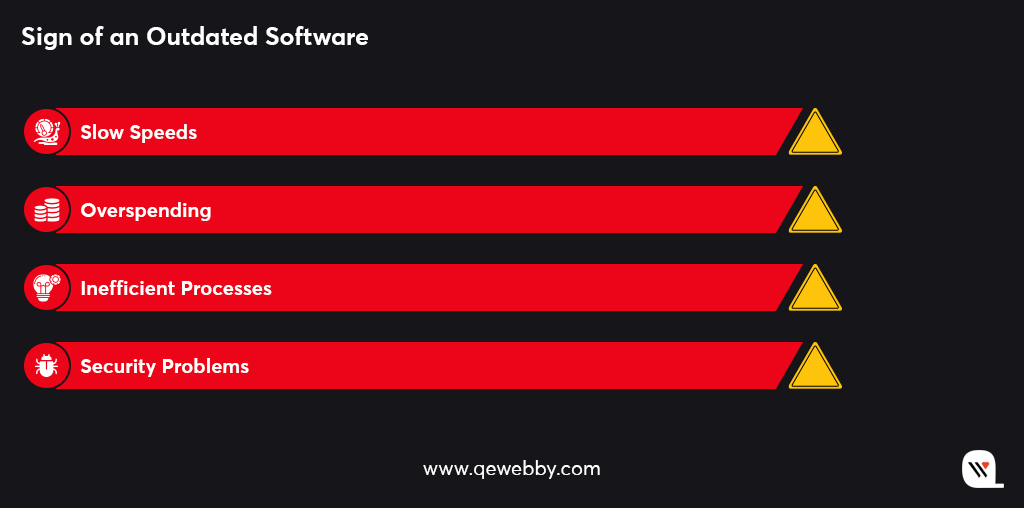
Downtime Mitigation
Downtime refers to periods when your website is inaccessible or experiences disruptions in functionality, which can lead to frustration for visitors and potential loss of business.
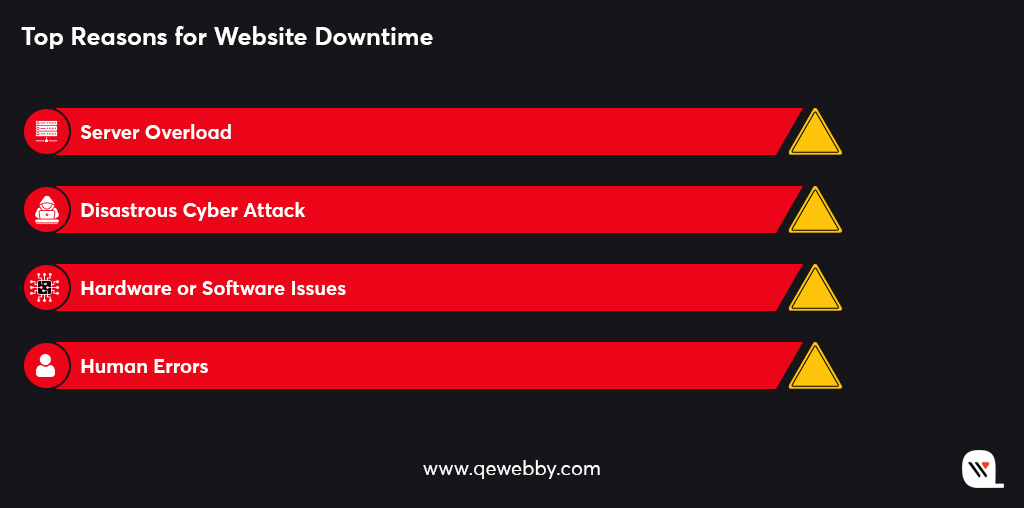
Website downtime can occur due to various reasons, such as server issues, software conflicts, security breaches, or even human errors. Whether it’s a server failure, a plugin update gone wrong, or a malicious attack, backups provide a reliable fallback option. They allow you to revert your website to a known stable configuration, eliminating the need to troubleshoot from scratch and reducing the time required to get your website back online.
Content Management
One of the key risks of not having a reliable backup solution is the potential loss of content. Whether it’s due to accidental deletion, website errors, or malicious activities, valuable content can be irretrievably lost without a backup.
Imagine spending hours crafting compelling blog posts, curating engaging images, or recording informative videos, only to have them disappear into the digital abyss.
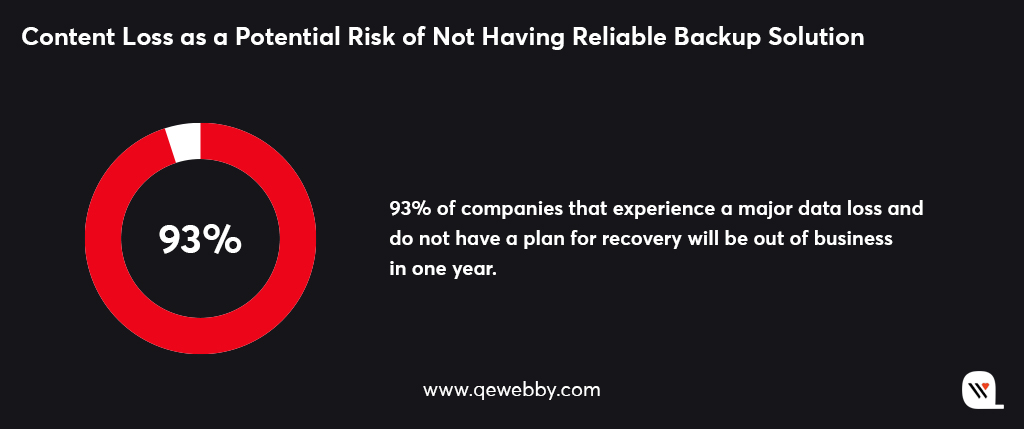
Without a reliable backup strategy in place, managing your website’s content becomes a challenging and risky endeavor.
Easy Ways to Backup Your WordPress Site
Manual Backups
Creating manual backups provides a straightforward approach to safeguarding your WordPress site. Here’s how you can do it:
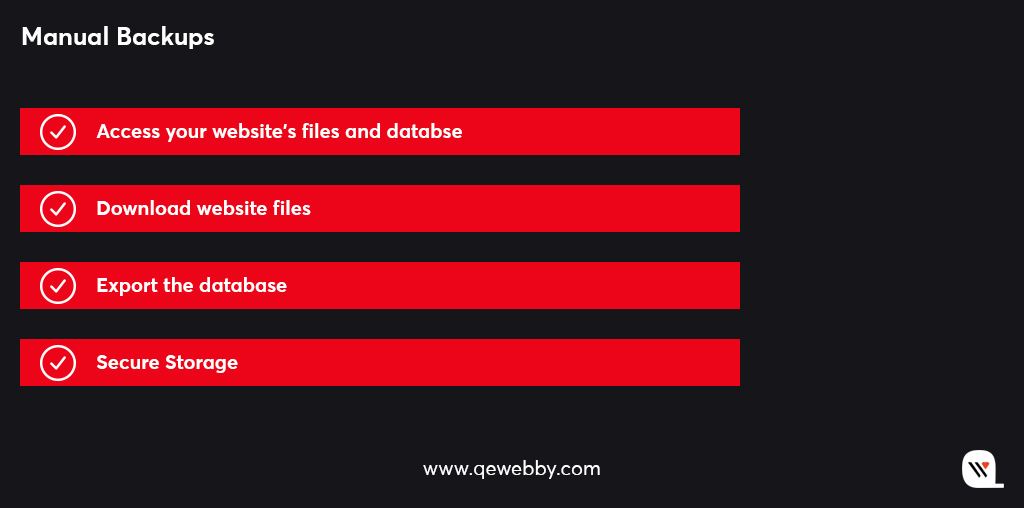
- Access your website’s files and database:
Use FTP (File Transfer Protocol) or your hosting control panel to gain access to your website’s files and database.
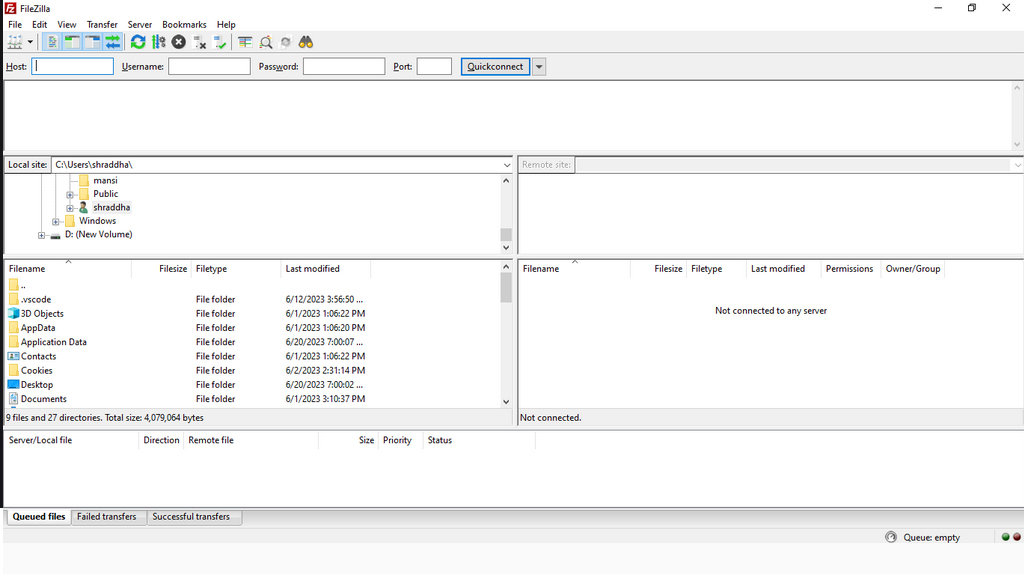
- Download website files:
Copy your website’s files and folders from the server to your local computer. This ensures that you have a local copy of all the website’s components.
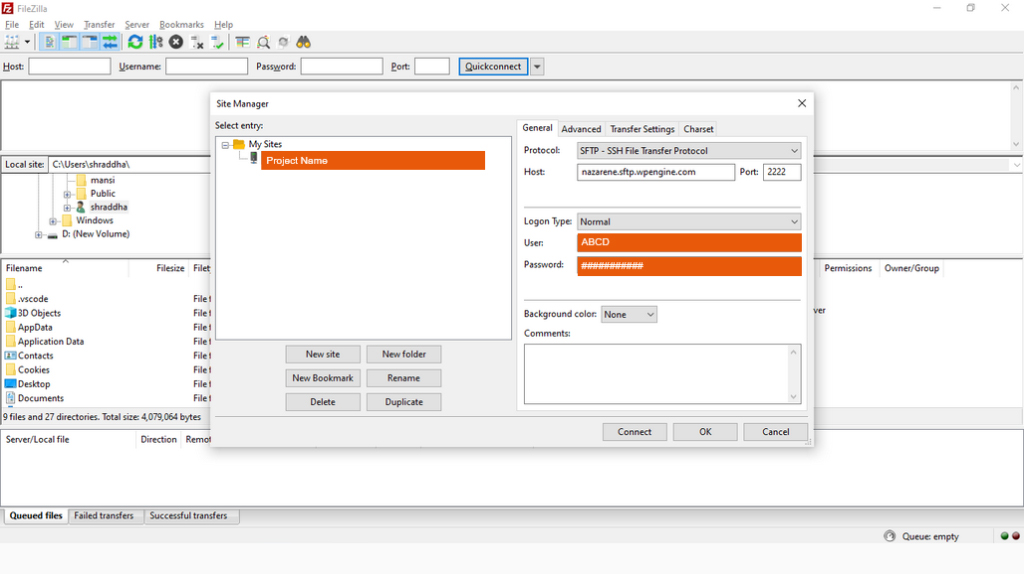
- Export the database:
Use tools like phpMyAdmin or MySQL Workbench to export your website’s database. This step ensures that you have a backup of all your website’s content, settings, and other important data.
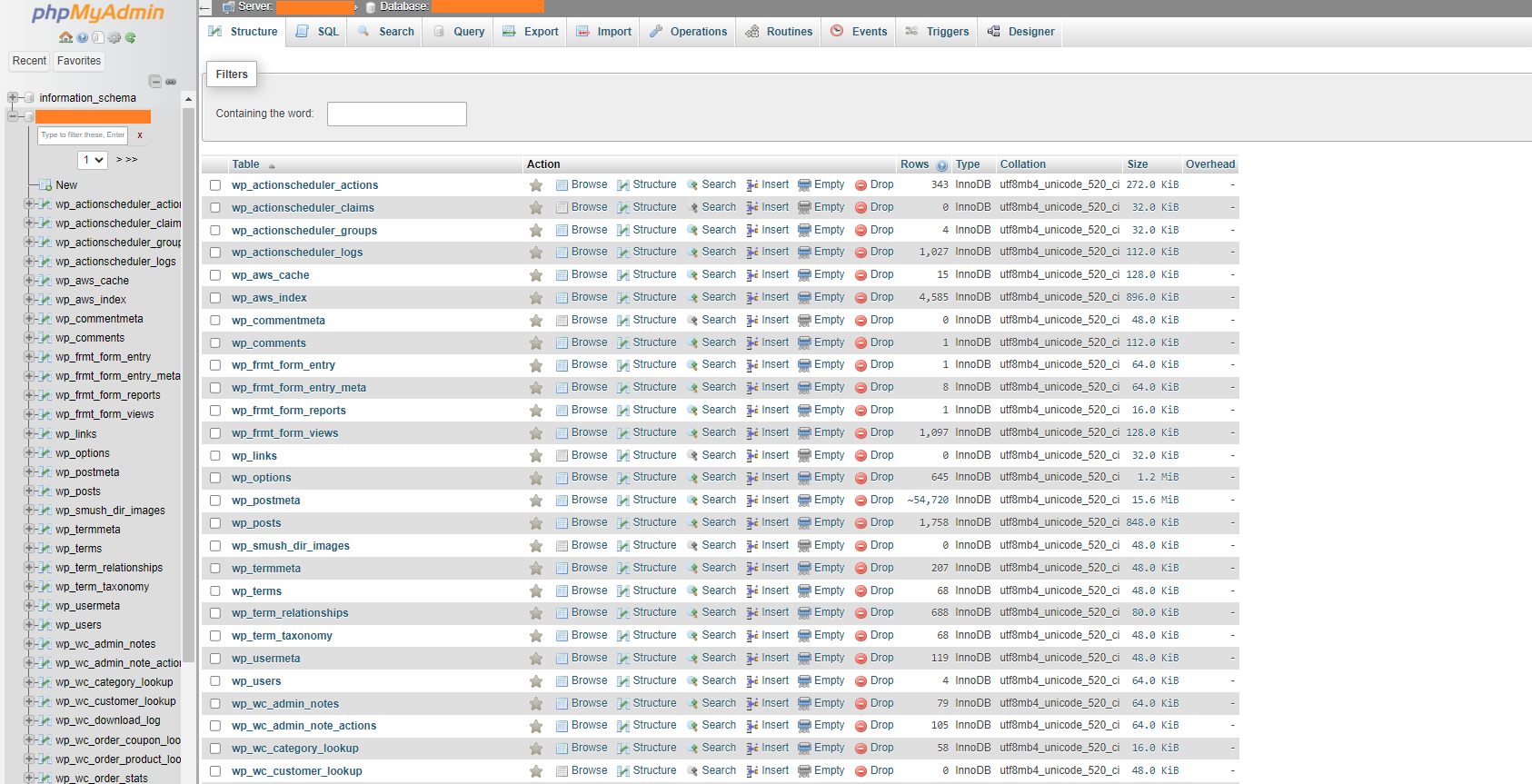
- Secure storage:
Store the backup files in multiple secure locations. Consider using external hard drives, cloud storage services, or offline storage devices. Storing backups in different locations minimizes the risk of data loss.
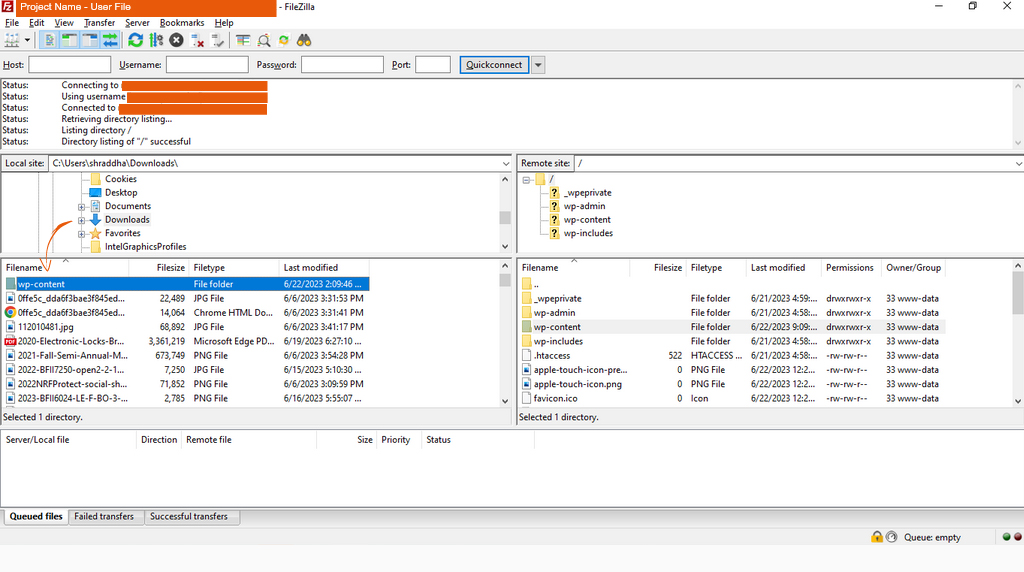
By performing manual backups, you retain full control over the backup process and the ability to store backups wherever you prefer. It’s a reliable method to ensure the safety of your WordPress website’s files and database.
Backup Plugins
By utilizing reliable backup plugins, you can automate the backup process, ensuring the regular protection of your WordPress site. These plugins offer a range of features that enhance the backup experience, providing you with flexibility, convenience, and peace of mind regarding the safety of your website’s data. Follow these steps to effectively use backup plugins:
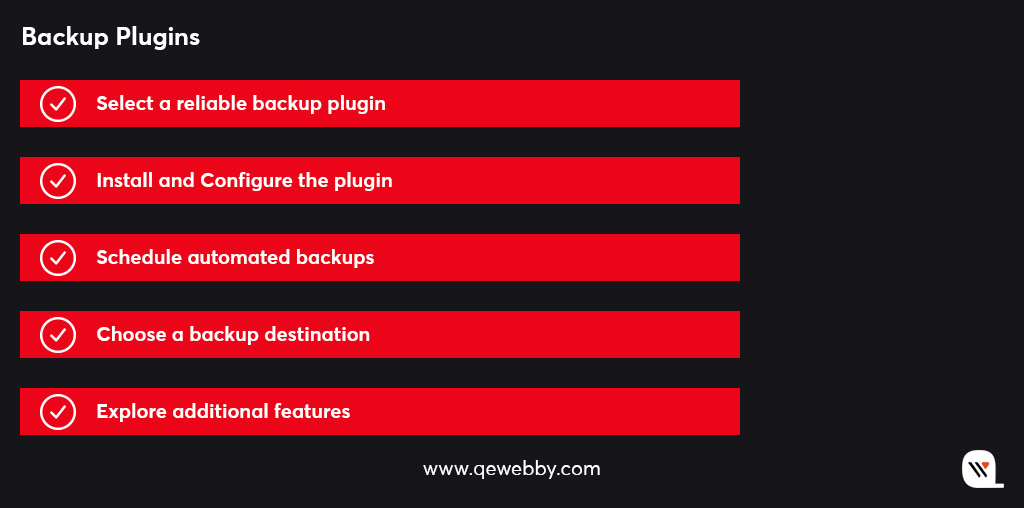
- Select a reliable backup plugin:
Explore reputable backup plugins available in the WordPress repository, such as UpdraftPlus, BackupBuddy, or VaultPress. Choose a plugin that suits your needs and has positive user reviews. -
Install and configure the plugin:
Install the chosen backup plugin on your WordPress site and follow the provided setup instructions. Configure the plugin according to your preferences, including backup frequency, retention period, and compression settings.
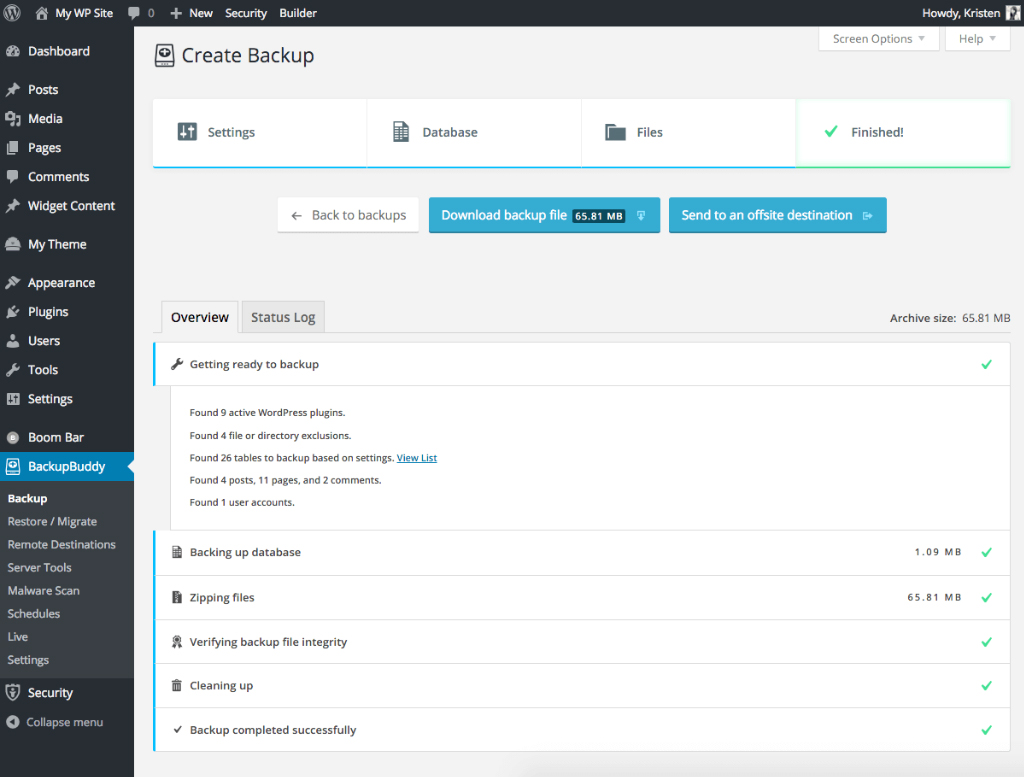
- Schedule automated backups:
Set up automated backup schedules to ensure your data is consistently protected. You can choose to schedule backups daily, weekly, or monthly, depending on the frequency of updates to your site. - Choose a backup destination:
Determine where you want to store your backups. Many backup plugins offer various options such as cloud storage services like Dropbox or Google Drive, FTP (File Transfer Protocol), or email. Select a destination that suits your storage preferences and provides secure storage for your backup files. - Explore additional features:
Some backup plugins offer advanced features like incremental backups, which only backup changes since the last backup, reducing storage space and backup time. Look for plugins that provide one-click restoration capabilities, making it easier to restore your website in case of emergencies. Additionally, consider plugins that allow you to exclude specific files or directories from backups, ensuring you have control over what is included in your backups.
Backup plugins provide a convenient and feature-rich solution for securing your WordPress site.
Web Hosting Backup
By assessing your web hosting provider’s backup services, you can ensure the safety and availability of your website’s data. Thus, when it comes to web hosting backup services, consider the following steps to ensure your data is protected:
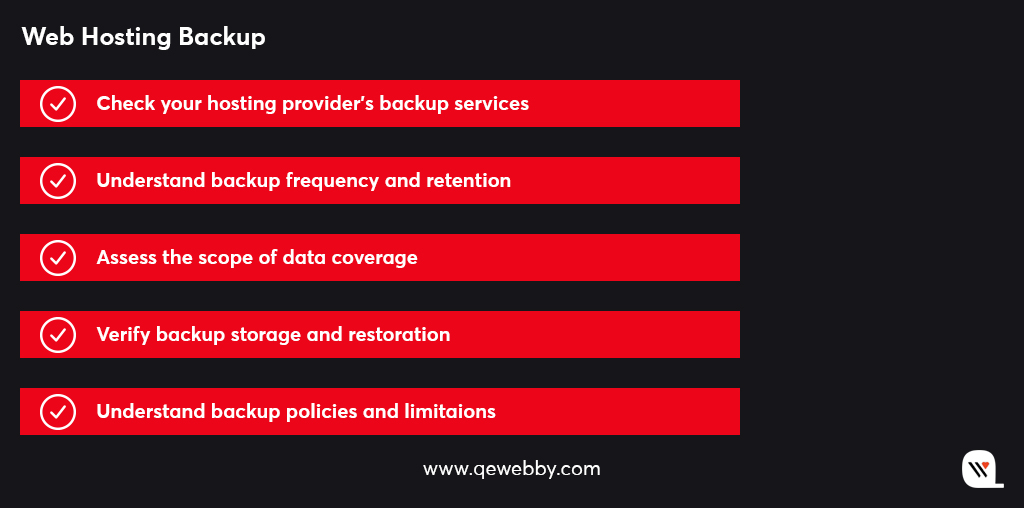
- Check your hosting provider’s backup services:
Review your web hosting package to determine if backup services are included. Some hosting providers offer automatic backups as part of their hosting plans.
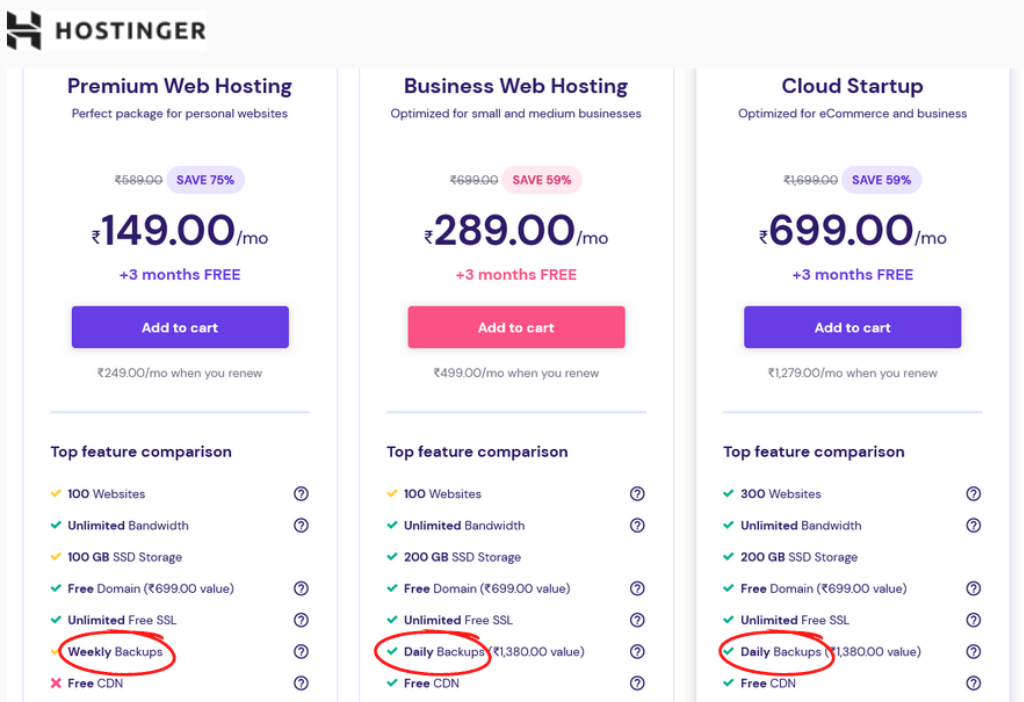
- Understand backup frequency and retention:
Learn about the frequency at which your hosting provider performs backups. Ideally, backups should be conducted regularly to minimize data loss. Additionally, familiarize yourself with the retention period, which defines how long backups are stored before being overwritten. - Assess the scope of data coverage:
Determine the extent of data covered by your hosting provider’s backups. Ensure that both your website files and databases are included in the backup process. It’s crucial to have a comprehensive backup to restore your site fully. - Verify backup storage and restoration:
Confirm that the backups are stored securely by your hosting provider. They should utilize reliable storage systems to protect your data from loss or unauthorized access. Additionally, check if the restoration process is straightforward, allowing you to easily retrieve your website from a backup when needed. - Understand backup policies and limitations:
Take the time to thoroughly understand your hosting provider’s backup policies and any limitations that may be in place. This includes the maximum size of backups, restrictions on the number of backup copies, and any specific terms regarding data restoration.
Understanding the backup frequency, retention, data coverage, storage security, and policies will help you make informed decisions about additional backup strategies to complement your hosting provider’s services.
Managed WordPress Hosting
Managed WordPress hosting takes care of the backup aspect, ensuring that your website’s data is protected without you having to handle the technicalities. So if you’re looking for a hassle-free backup solution, managed WordPress hosting can be an excellent choice. Here’s what you need to know:
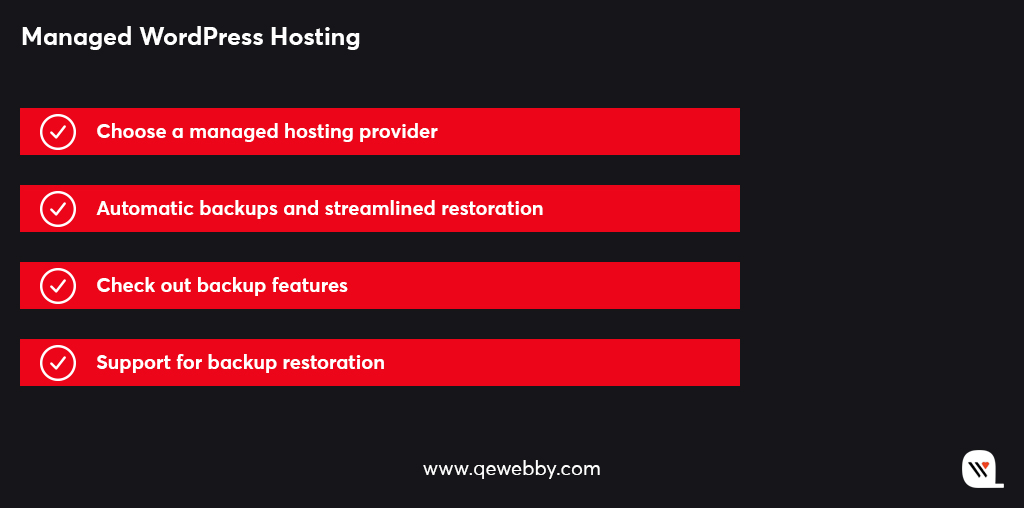
- Choose a managed hosting provider:
Consider opting for managed WordPress hosting providers such as WP Engine, SiteGround, or Flywheel. These providers specialize in WordPress hosting and offer built-in backup solutions as part of their services. - Automatic backups and streamlined restoration:
Managed hosts typically offer automatic backup services, ensuring your website’s data is backed up regularly without requiring manual intervention. Additionally, they often provide streamlined restoration processes, simplifying the recovery of your website in case of any data loss incidents. - Research backup features:
Before selecting a managed hosting provider, research the backup features they offer. Look into factors such as backup frequency, which determines how often backups are performed, and retention period, which specifies how long backup copies are stored. Also, check if they allow you to create on-demand backups whenever you need them.
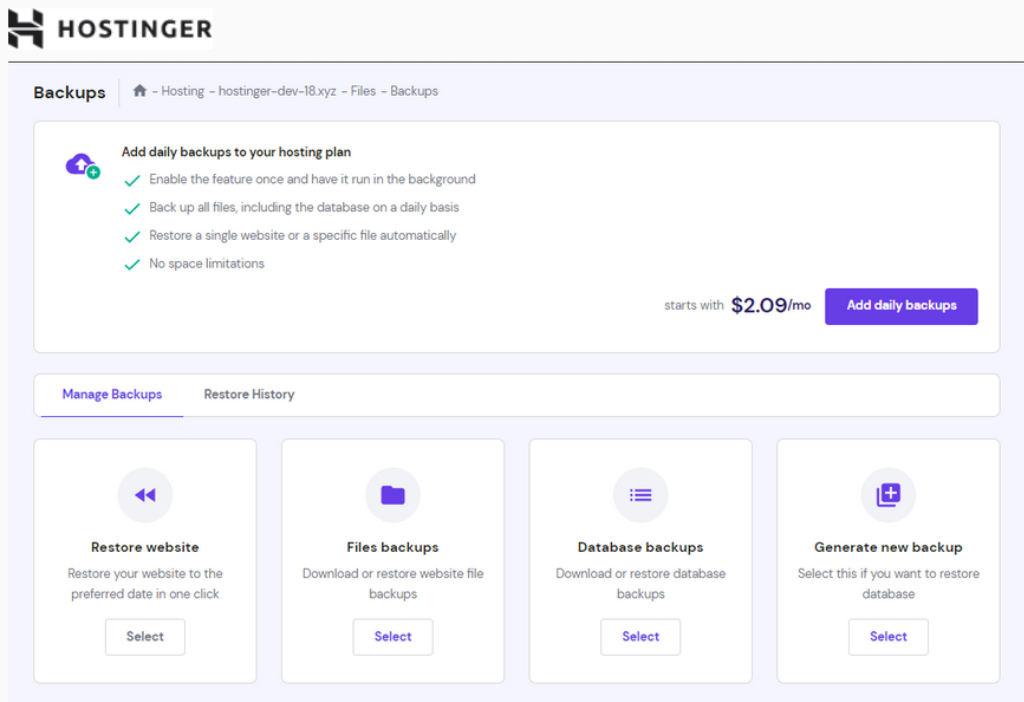
- Support for backup restoration:
Understand the level of support provided by the hosting provider when it comes to backup restoration or data loss incidents. Check if they have dedicated support teams available to assist you promptly and efficiently in case you encounter any issues during the restoration process.
By choosing a reputable managed hosting provider, you can enjoy the convenience of automatic backups, streamlined restoration, and reliable support, providing you with peace of mind and a robust backup solution for your WordPress site.
Cloud-based Backup Services
When it comes to reliable and secure backups for your WordPress site, cloud-based backup services are worth considering. Follow these steps to explore and utilize cloud-based backup services effectively:
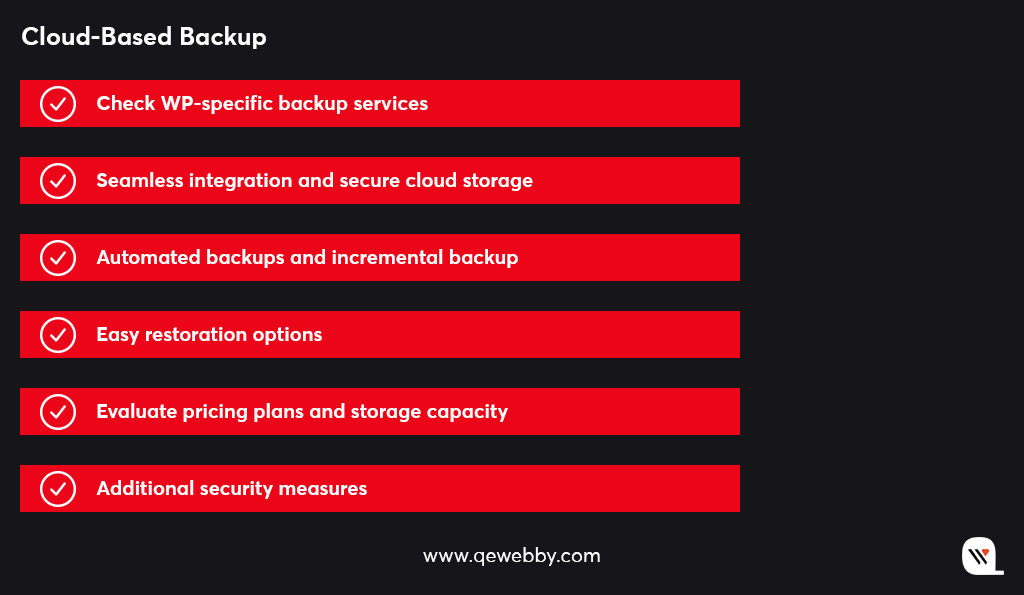
- Research WordPress-specific backup services:
Look into reputable cloud-based backup services specifically designed for WordPress, such as BlogVault, CodeGuard, or Jetpack Backup. These services are tailored to the needs of WordPress websites and offer specialized features. - Seamless integration and secure cloud storage:
Cloud-based backup services seamlessly integrate with your WordPress site, ensuring easy setup and smooth operation. They securely store your backups in the cloud, protecting them from hardware failures and other local storage issues. - Automated backups and incremental backups:
Look for services that offer automated backups, allowing you to schedule backups at regular intervals without manual intervention. Additionally, consider services that provide incremental backups, which only back up the changes made since the last backup. This speeds up the backup process and reduces storage space requirements. - Easy restoration options:
Ensure that the backup service offers straightforward restoration options. Look for features like one-click restoration or simple step-by-step guides to quickly restore your website from a backup when needed. - Evaluate pricing plans and storage capacity:
Compare the pricing plans offered by different cloud-based backup services. Consider factors such as storage capacity, the number of websites covered, and any limitations on backup frequency or retention. Select a service that aligns with your budget and backup requirements. - Additional security measures:
Assess the additional security measures provided by the backup service. Look for features like encryption, two-factor authentication, and malware scanning to enhance the overall security of your backups and data.
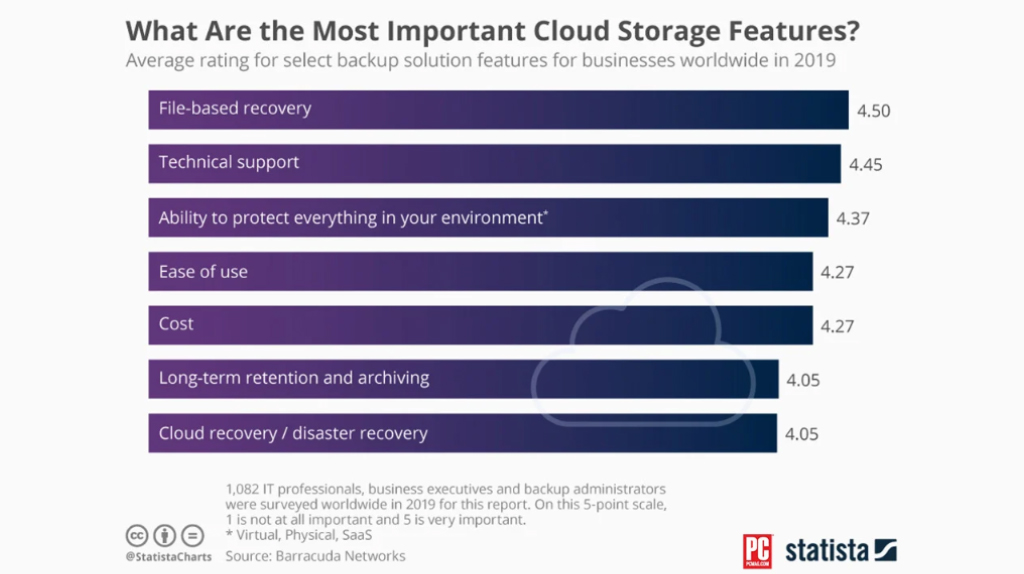
Cloud-based backup services offer convenience, scalability, and reliable storage for your WordPress backups. By selecting a WordPress-specific service that fits your needs and budget, you can ensure the safety and accessibility of your website’s backups in the cloud.
cPanel Backup
If your hosting control panel includes cPanel, you can take advantage of its built-in backup functionality. By utilizing cPanel’s backup functionality, you can easily create backups of your website files and databases. Follow these steps to create backups using cPanel:
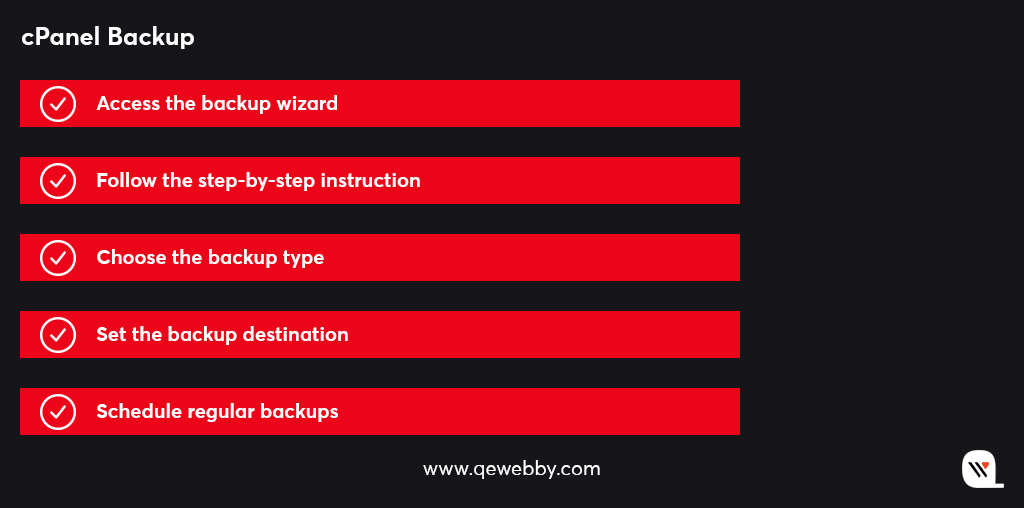
- Access the backup wizard:
Log in to your hosting control panel and locate the backup wizard within the cPanel interface. This user-friendly tool simplifies the backup process.
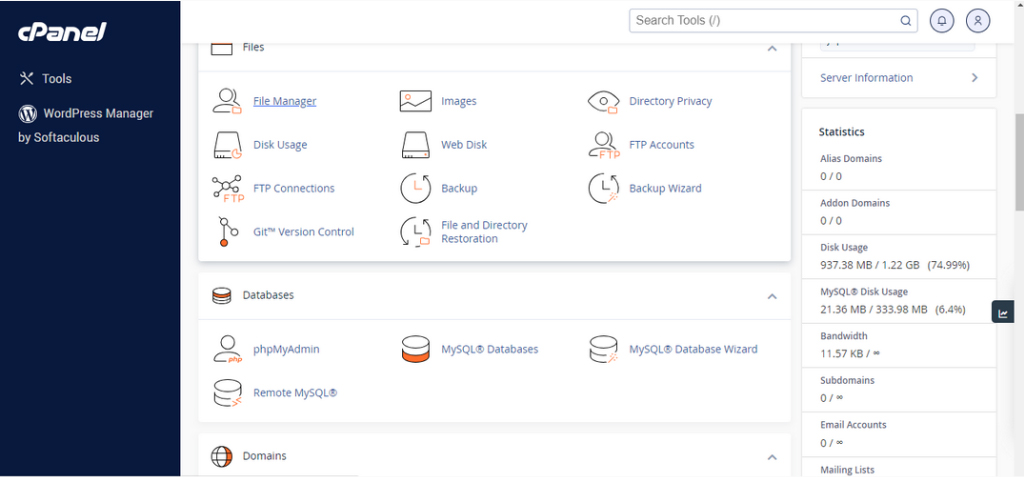
- Step-by-step instructions:
Follow the step-by-step instructions provided by the backup wizard to create your backups. The wizard will guide you through the necessary configuration options. - Choose the backup type:
Select the desired backup type based on your requirements. You can choose between a full backup, which includes all files and databases, or a partial backup, where you can select specific files or databases to include in the backup. - Set the backup destination:
Determine where you want to store your backups. cPanel allows you to choose from various destinations, such as local storage or remote locations like FTP servers or cloud storage services. - Schedule regular backups:
To ensure automated protection for your website, schedule regular backups through cPanel’s interface. Set the backup frequency according to your needs, whether it’s daily, weekly, or monthly.
The intuitive interface and step-by-step instructions make the process straightforward, even for those without advanced technical knowledge. Take advantage of this built-in feature to ensure the safety and availability of your website’s data.
Content Delivery Network Backup
Certain content delivery networks, such as Cloudflare or Sucuri, provide backup features in addition to their caching and security services. Consider the following steps when exploring CDN backup options:
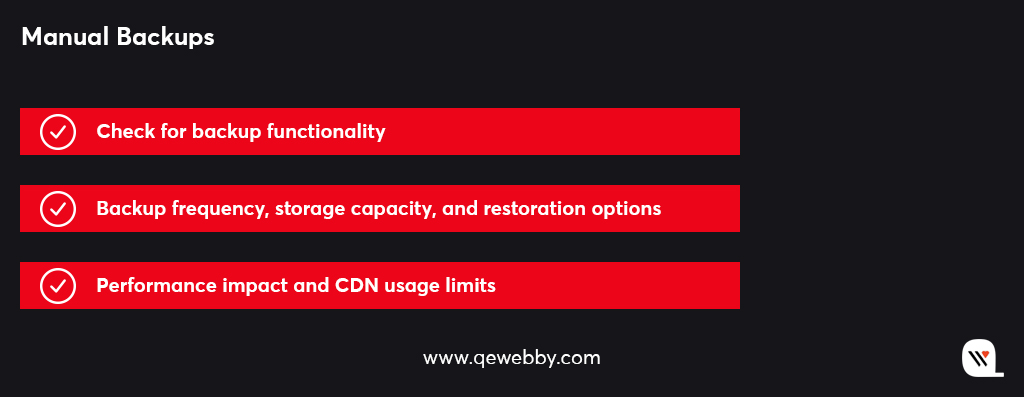
- Check for backup functionality:
Determine if the CDN you have chosen offers backup functionality either as part of their service or through integration with third-party backup plugins. This ensures a seamless backup experience within the CDN ecosystem.
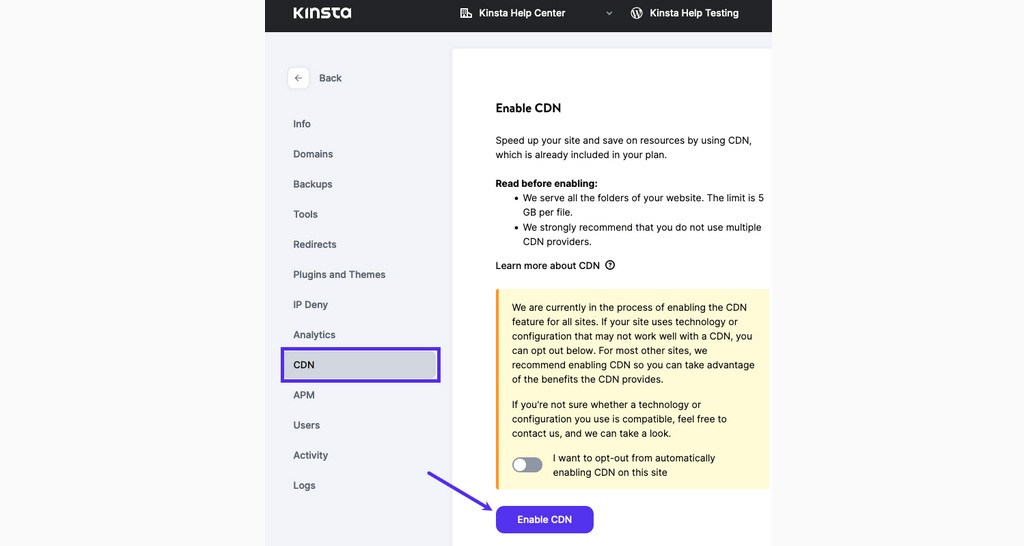
- Backup frequency, storage capacity, and restoration options:
Understand the backup frequency provided by the CDN, ensuring it aligns with your backup needs. Also, consider the storage capacity available for your backups and evaluate the restoration options provided by the CDN. Look for features like one-click restoration or straightforward recovery procedures. - Performance impact and CDN usage limits:
Assess the potential impact of backups on your website’s performance when utilizing a CDN backup. Understand any usage limits set by the CDN, such as bandwidth or storage limitations, to ensure they meet your requirements.
By leveraging a CDN backup, you can combine the benefits of content delivery networks, caching, security, and backup functionality. Ensure that your chosen CDN offers reliable backup features, supports your backup frequency needs, provides sufficient storage capacity, and offers convenient restoration options. This way, you can effectively protect and restore your website’s data while leveraging the advantages of a CDN.
Wrap Up
The risks of data loss, cyberattacks, and website disruptions are ever-present, and the consequences can be severe for businesses of all sizes. So just don’t leave the fate of your WordPress website to chance. By partnering with a trusted IT provider, you can ensure efficient backup practices and protect your valuable online assets. Whether it’s implementing automated backup plugins or leveraging managed hosting services or exploring cloud-based backup solutions, an IT partner will ensure your data is safeguarded and readily recoverable.
QeWebby is well-versed in the latest backup methods and technologies, ensuring that your WordPress website is backed up efficiently and securely. We understand the importance of data protection and offer tailored solutions to meet your unique requirements. Contact QeWebby today and ensure the protection and availability of your valuable online assets. Let us be your reliable IT partner for all your WordPress website solutions.